Overview
Creating a BPM Process project fails when Microsoft Project (.mpp) file is used as a process template. BPM Studio shows the following error:
Unhandled event loop exception
Java heap space
The full error is:
java.lang.OutOfMemoryError: Java heap space
at net.sf.mpxj.mpp.MPPUtility.cloneSubArray(MPPUtility.java:1001)
at net.sf.mpxj.mpp.FixedData.<init>(FixedData.java:161)
at net.sf.mpxj.mpp.FixedData.<init>(FixedData.java:78)
at net.sf.mpxj.mpp.FixedData.<init>(FixedData.java:61)
at net.sf.mpxj.mpp.MPP14Reader.processTaskData(MPP14Reader.java:1298)
at net.sf.mpxj.mpp.MPP14Reader.process(MPP14Reader.java:168)
at net.sf.mpxj.mpp.MPPReader.read(MPPReader.java:74)
at net.sf.mpxj.reader.AbstractProjectReader.read(AbstractProjectReader.java:66)
at com.savvion.tools.designer.editors.outline.MSProjectImporter.readProjectFile(MSProjectImporter.java:330)
at com.savvion.tools.designer.editors.outline.MSProjectImporter.<init>(MSProjectImporter.java:55)
at com.savvion.studio.designer.widgets.process.MSProjectTemplateSource.setSelectedRepositoryProcess(MSProjectTemplateSource.java:149)
at com.savvion.studio.designer.widgets.process.MSProjectTemplateSource.selectTemplate(MSProjectTemplateSource.java:132)
at com.savvion.studio.designer.widgets.process.MSProjectTemplateSource.access$0(MSProjectTemplateSource.java:123)
at com.savvion.studio.designer.widgets.process.MSProjectTemplateSource$1.handleEvent(MSProjectTemplateSource.java:75)
at org.eclipse.swt.widgets.EventTable.sendEvent(EventTable.java:84)
at org.eclipse.swt.widgets.Widget.sendEvent(Widget.java:1057)
at org.eclipse.swt.widgets.Display.runDeferredEvents(Display.java:4170)
at org.eclipse.swt.widgets.Display.readAndDispatch(Display.java:3759)
at org.eclipse.jface.window.Window.runEventLoop(Window.java:826)
at org.eclipse.jface.window.Window.open(Window.java:802)
at org.eclipse.ui.internal.actions.NewWizardShortcutAction.run(NewWizardShortcutAction.java:135)
at org.eclipse.jface.action.Action.runWithEvent(Action.java:499)
at org.eclipse.jface.action.ActionContributionItem.handleWidgetSelection(ActionContributionItem.java:584)
at org.eclipse.jface.action.ActionContributionItem.access$2(ActionContributionItem.java:501)
at org.eclipse.jface.action.ActionContributionItem$5.handleEvent(ActionContributionItem.java:411)
at org.eclipse.swt.widgets.EventTable.sendEvent(EventTable.java:84)
at org.eclipse.swt.widgets.Widget.sendEvent(Widget.java:1057)
at org.eclipse.swt.widgets.Display.runDeferredEvents(Display.java:4170)
at org.eclipse.swt.widgets.Display.readAndDispatch(Display.java:3759)
at org.eclipse.e4.ui.internal.workbench.swt.PartRenderingEngine$9.run(PartRenderingEngine.java:1113)
at org.eclipse.core.databinding.observable.Realm.runWithDefault(Realm.java:332)
at org.eclipse.e4.ui.internal.workbench.swt.PartRenderingEngine.run(PartRenderingEngine.java:997)
Solution
The issue occurs because BPM Studio does not have sufficient memory allocated (the max memory is limited, hence not able to load the file).
The solution is to allow more memory to be used by the BPM Studio (which is actually a customized Eclipse IDE) and restarting BPM Studio.
Depending, on how you start your BPM Studio, the allocated max memory (Xmx) can be configured in two places:
- If BPM Studio is started using eclipse.exe then:
-
Update the eclipse.ini located under Studio_Home\eclipse directory by editing the following parameters after the -vmargs section as shown below (or to higher values if needed):
-Xms1024m
-Xmx4096m - Restart BPM Studio to have the configuration changes picked up.
-
Update the eclipse.ini located under Studio_Home\eclipse directory by editing the following parameters after the -vmargs section as shown below (or to higher values if needed):
- If BPM Studio is started from Start Menu, then you will need to update the existing Start Menu item:
- Click on Start Menu -> Aurea -> Right-click on "Launch BPM Studio" -> More -> Open file location
- Right-click on Launch BPM Studio icon.
- On the Shortcut tab edit the Target and update the -Xmx1024M to -Xmx4096 (or higher, if needed).
- Click OK to save the changes.
- Restart BPM Studio using the Launch BPM Studio to have the changes picked up.
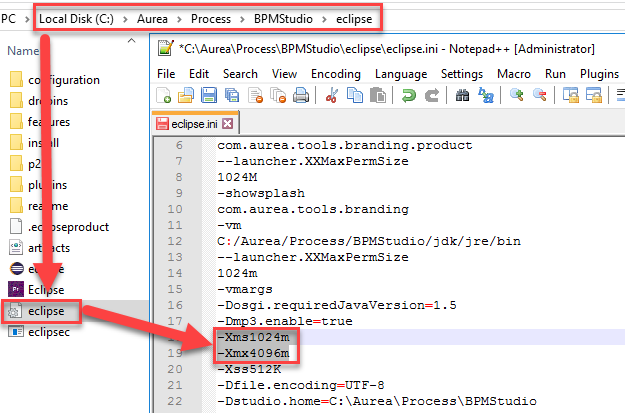
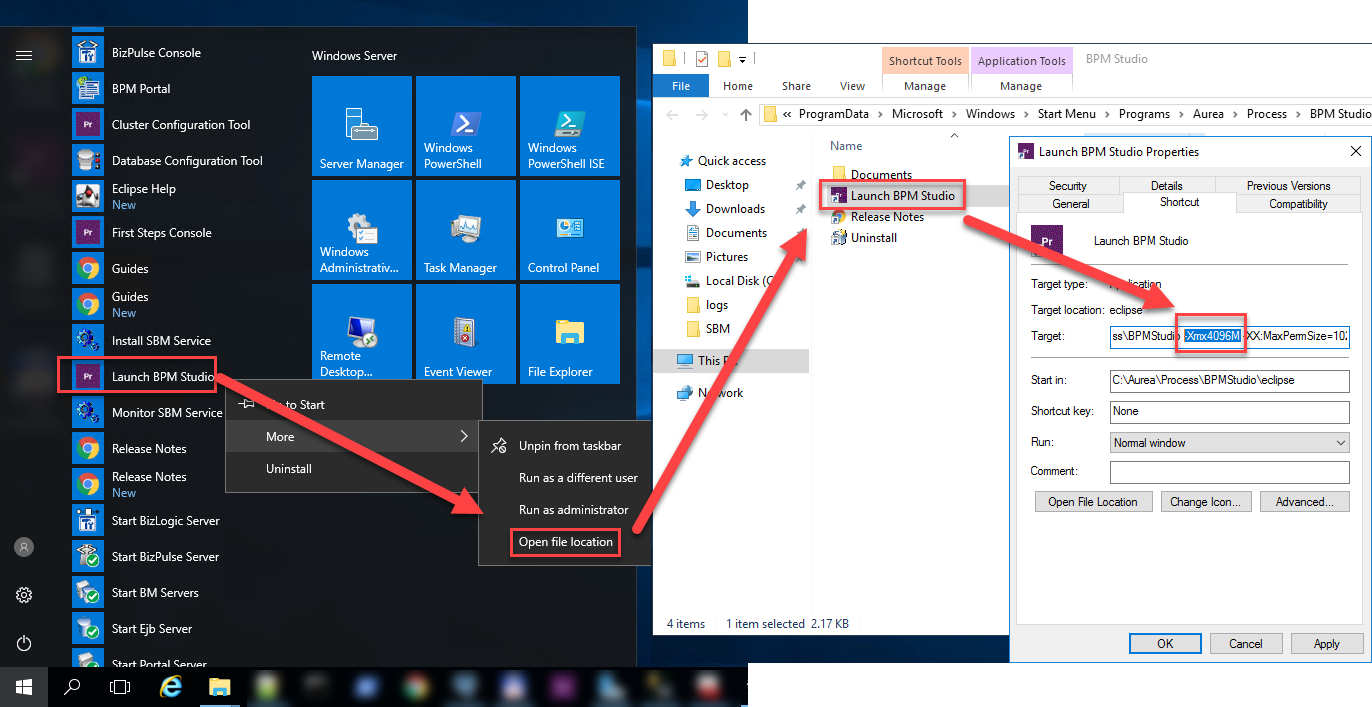
Priyanka Bhotika
Comments